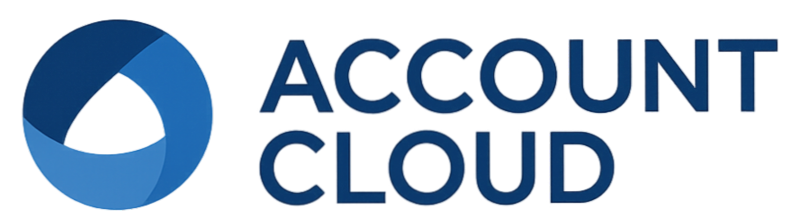How to Calculate Work In Process (WIP) in QuickBooks Online for Construction Accounting
Introduction
Work In Process (WIP) is a cornerstone of accurate construction accounting. It refers to the value of work completed on a job but not yet billed to the customer. For contractors, maintaining updated and correct WIP schedules helps forecast revenue, manage billing schedules, and monitor profitability over time.
QuickBooks Online (QBO), while widely used by construction companies, does not offer a built-in WIP report like QuickBooks Desktop Premier Contractor Edition. However, with strategic use of the Projects feature, manual calculations, or integration with third-party apps, WIP tracking is still very feasible for QBO users.
Understanding Work In Process (WIP) Accounting
What is WIP?
Work In Process represents the value of partially completed jobs. In percentage-of-completion accounting, WIP allows companies to recognize revenue as work progresses rather than only at billing milestones.
This method provides a more accurate representation of job performance and profitability at any given time during the lifecycle of a project.
Why WIP Matters for Contractors
- Cash Flow Forecasting: WIP helps predict incoming cash based on earned but unbilled revenue.
- Accurate Financial Reporting: It ensures income statements reflect the true progress of projects, not just what has been billed.
- Managing Overbilling/Underbilling: Contractors can see when they’ve billed too much or too little compared to the work performed, allowing for better financial control.
Limitations of QuickBooks Online for WIP Tracking
Lack of Built-In WIP Reports
Unlike QuickBooks Desktop Premier Contractor Edition, QuickBooks Online does not include pre-configured WIP reports. This presents a challenge for construction firms aiming to generate accurate, real-time WIP schedules within QBO.
Common Workarounds in QBO
- Manual Reporting: Building custom reports using the Projects feature.
- Exporting Data to Excel: For calculations in WIP templates that include earned revenue and percentage of completion.
- Third-Party Integrations: Using apps that sync with QBO to automate WIP schedule creation and reporting.
Using QuickBooks Projects to Track WIP
Setting Up Projects in QuickBooks Online
The Projects feature in QBO is essential for tracking individual jobs. To use it:
- Navigate to Projects in the left menu of QBO.
- Click “New Project” and enter job-specific details.
- Assign all income and expenses to the respective project for accurate tracking.
Key Data Required for WIP Calculation
To calculate WIP in QBO manually, you’ll need:
- Contract Value – The agreed total price of the job.
- Cost Incurred to Date – Actual expenses recorded so far.
- Estimated Total Cost – Your budgeted job cost.
- Billed to Date – The amount you’ve invoiced the client.
WIP Formula
Use this formula to calculate WIP manually:
WIP = (Cost to Date / Estimated Total Cost) × Contract Value – Revenue Recognized
This will help you understand how much you’ve earned versus how much you’ve billed, revealing any overbilling or underbilling scenarios.
Step-by-Step Guide to Calculating WIP in QBO
Step 1: Create and Set Up Projects
Create a unique Project for each job in QuickBooks Online. Make sure all related transactions are tagged correctly so they appear in Project reports.
Step 2: Track Income and Expenses
Input all job-related expenses including labor, materials, subcontractors, and overhead charges. Record deposits and invoices to track income.
Step 3: Export Data or Use Custom Reports
Export Project Profitability reports into Excel. Within Excel, add columns for contract value, estimated cost, and apply the WIP calculation formula.
Step 4: Calculate Percentage of Completion and Earned Revenue
Use the cost-to-date and estimated total cost to calculate the job’s completion percentage. Then, multiply this percentage by the contract value to find earned revenue.
Step 5: Analyze Over/Under Billing
Subtract the revenue already billed (from QBO invoices) from the earned revenue. A positive number indicates underbilling; a negative number indicates overbilling.
Using Third-Party Tools to Simplify WIP Reporting
Knowify
- Automatically generates WIP reports.
- Supports percent-complete revenue recognition accounting.
- Syncs directly with QBO.
Buildertrend & CoConstruct
- Full job costing systems with built-in WIP and budget features.
- Easy integration with QBO ensures data consistency.
- Helps manage labor, materials, timelines, and more.
Choosing the Right Tool for Your Business
When selecting a WIP tool, consider company size, project complexity, and internal accounting processes. Small contractors may benefit from basic Excel templates, while larger teams should consider advanced tools like Buildertrend or Knowify.
Industry Trends and Insights
Adoption of Cloud-Based Construction Accounting Tools
From 2021 to 2023, the adoption of cloud-based accounting solutions in the construction industry increased by 22%, reflecting a shift toward smart, accessible financial solutions.
Use of Third-Party Apps
According to a 2023 QuickBooks survey, 35% of construction businesses using QBO rely on apps like Knowify or CoConstruct to fill gaps in job costing and WIP reporting capabilities.
Benefits of Accurate WIP Reporting
- Enhanced job profitability and real-time budget management.
- Improved ability to make data-driven decisions.
- More predictable cash flow and billing cycles.
Conclusion
Although QuickBooks Online lacks native WIP functionality, construction professionals can still effectively manage WIP accounting by leveraging the Projects feature, manual Excel reports, or third-party integrations. Custom WIP schedules built from reliable project data empower contractors to stay on top of finances and deliver profitable projects.
Whether you choose a manual method or a robust automated solution, embracing accurate WIP tracking will lead to stronger decision-making and a healthier bottom line.
FAQs
Can I generate a WIP report directly in QuickBooks Online?
No, QBO does not have a built-in WIP report. However, you can use the Projects feature and custom reports or integrate with third-party apps like Knowify or Buildertrend to create one.
What’s the difference between WIP and job costing?
Job costing tracks the actual costs associated with a project, while WIP calculates earned revenue based on project completion, providing insights into billing status and profitability.
How often should I update my WIP schedule?
It’s recommended to update WIP schedules at least monthly, or during billing cycles, to keep financial reports accurate and timely.
Are third-party integrations worth the investment for small contractors?
Yes, if you manage multiple projects or want to automate WIP reporting. Tools like Knowify offer pricing tiers that accommodate smaller operations while delivering time-saving benefits and improved accuracy.